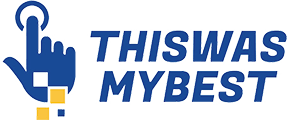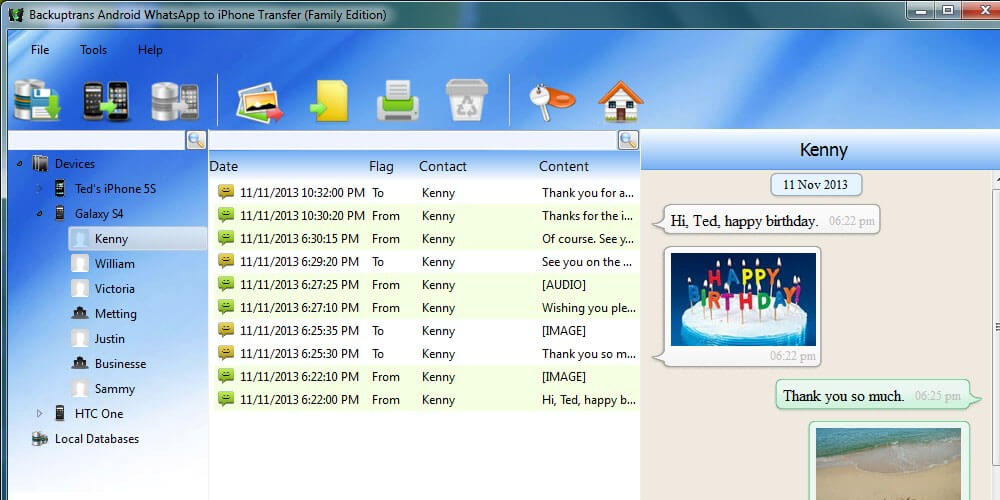While there is no direct way of hacking into your iPhone system to import text messages from an Android device, the Backuptrans software allows you to do that. How can you transfer Android text messages to iPhone 12 with Backuptrans after set up? Backuptrans Android to iPhone text SMS transfer is a program to help you transfer text messages to your iPhone quickly from Android.
Connect the phones to the computer program, click on the “Transfer” button, and then wait for the moving progress to be complete. There is no jailbreak or root required.
How to transfer Android text SMS to iPhone using Backuptrans
Install Backuptrans on the computer and run the software.
Run Backuptrans Android to iPhone text messages transfer. Connect both the Android device and your iPhone to the computer via a USB cable. The Backuptrans software will find connected devices and display them on the list of devices.
Before using the software on your computer to transfer Android text messages to your iPhone, make sure to install the most recent iTunes version on the computer and turn off iCloud Backup on the iPhone.
You also have to enter the right passcode if your iPhone is secured using a passcode. It is recommended first to turn off the passcode on your iPhone. If Backuptrans doesn’t find the Android phone connected, ensure the phone has enabled USB debugging first. Some Android telephones need USB driver software installed on windows first before transferring and moving of pieces information from Android.
Transferring all Android text messages to iPhone at the same time
- Click on the Android phone in the devices list.
- Move to the top toolbar and then press “Transfer Android Text messages to iPhone.” Or go to files then” transfer Android text messages to iPhone.” You can also right-click on the Android phone in the list of devices then select “transfer Android messages to iPhone.”
Transferring a single contact Android text messages to iPhone
- Under the Android device, select the contact name you want.
- Move to the top toolbar and select “transfer Android text messages to iPhone” or go to file then “transfer Android text messages to iPhone.” You can also right-click on the contact’s name then select “transfer text messageswith this contact name to iPhone.”
- Always select and confirm the iPhone you’re transferring text messages to before you continue. After the transfer is complete and successful, please wait for your iPhone to refresh and restart the messages itself.
If Backuptrans software can’t detect your iPhone, follow these procedures to transfer Android text messages to iPhone through iTunes.
- Connect the Android phone only to the iPhone Android messages transfer software, then click on Backup messages to backup text SMS from the Android device to the database.
- Launch iTunes after connecting the iPhone to the computer and then click on “Backup now” to set a new backup of the iPhone on the computer.
- Disconnect the iPhone from the computer.
- Export the text SMSfrom the local database to iTunes backup.
- Exit the Android messages transfer software.
- Restore your iPhone using Finder/iTunes.
- After the restoration is complete, your Android messages would have been successfully transferred to the iPhone.
Final Thoughts
Accessing Android’s file structure is straightforward but challenging when it comes to the iPhone. You will require iFile to access the iPhone’s file system. Backuptrans helps you achieve this with ease.