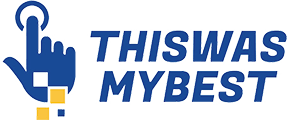The Dell Battery is an essential part of the machine. The main benefits of laptops are that they are portable. Without the batteries, their portability would be non-existent because you would have to plug them in a power socket when using them. This post discusses laptop battery life and how best you can extend its health status.
Tips for extending your laptop battery life
When you choose a replacement laptop battery, the last thing you want is to go through the purchasing process again after a few months. If you are looking to extend the life and durability of your laptop battery, the following tips will come in handy:
1.Let it charge to 100% before switching your machine on
Whenever you acquire a new laptop battery, it comes with 50% worth of charge. It is sporadic that you find a laptop battery, whether new or a replacement battery, fully charged upon purchase. Therefore, after purchasing a battery, you should insert it into your machine then charge it until the battery is 100% full. Experts recommend that you leave the laptop plugged a few hours after the battery is full.
During this time, try as much as possible not to use the computer at this time. Once the battery is right for you to use, you have to unplug it and not charge it until it either shuts down or displays the low battery warning. After that, let it charge to 100% again. Please do this at least 3 or 4 times as it helps to calibrate the battery.
2.Keep your battery from high temperatures
High temperatures have a significant and adverse effect on your laptop, as well as its battery. According to experts, high temperatures tend to fasten the permanent loss of your laptop battery’s capacity. This is especially the case with lithium-ion laptop batteries used on dell laptops and other popular brands.
3.Do not allow your battery discharge or charge to 100 always
It is never a good idea to discharge your battery until 0%. This is only okay when you are calibrating your battery while breaking it in. However, letting your laptop discharge to 0% after being done with calibrating could result in permanent damage. If such care is not taken, most of the time, the laptop battery loses its ability to hold a charge.
Additionally, you should avoid charging your battery to 100% each time because doing so could reduce laptop battery capacity. Also, a fully charged battery tends to die in a short amount of time. The best thing to do would be to charge it up to 80%.
4.How to analyze your laptop battery health status
There are four techniques you can use to check the health status of your laptop battery. They are:
- In BIOS
- Using Diagnostics
- Using the power manager or the command center
- Using an LED indicator
Conclusion
There are several sources through which you can get a laptop battery replacement. However, it would help if you were careful about the dealer you’re purchasing from. Note, there are several factors to consider, including the reputation and quality of laptop batteries.